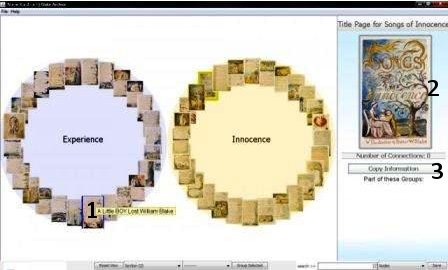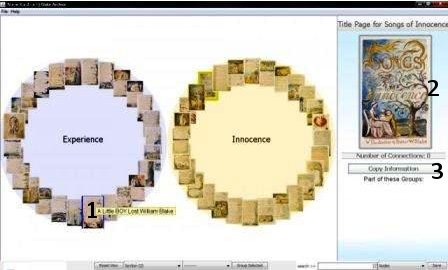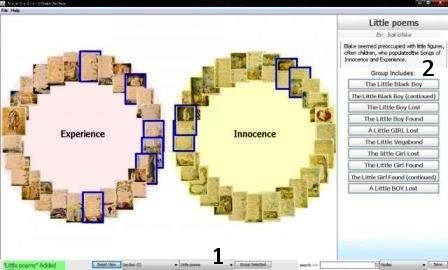EXPLORING
Exploring existing edges:
- Click on edge (connecting
line between two nodes)
Note: The thicker the line, the more associations have been made and saved
by users - The sidepane will show
images of both nodes and list of titles associated with that edge.
- If there are a number of
connections, use arrow buttons to navigate through titles.
Click on entry title to see comments and URL references from other users - If you are the original
contributor, you can edit or remove your connection/edge and its
associated commentary by clicking on the appropriate buttons in the
sidepane after viewing the commentary related to your contribution.
- Click “back” to return to
the list of connections/edges.
- Click anywhere outside the
sidepane to hide the sidepane.
Fig.
1 - Clicking on a Node (1) brings up a larger image in the Sidepane (2)
and links to more information at the Blake Archive website (3).
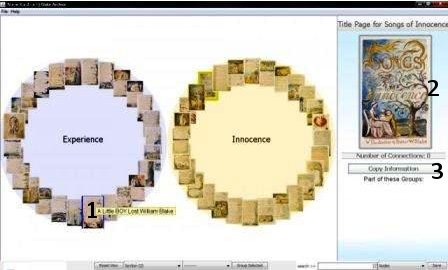
Exploring Existing Groups:
- Click on a node - Sidepane
will show groups associated with that node
- Click on the group title in
the sidepane to see other nodes associated with the group (these will be
highlighted in the visualisation) and group commentary
- Click on any node in the
list to explore that node in the sidepane
OR
1. Click on the menu bar to the left of the “Group Selected”
button - A list of groups will appear
2. Select a group and the commentary and node list will
appear in the sidepane. Associated nodes will also be highlighted in the
visualisation.
3. Click anywhere outside the sidepane to hide the sidepane.
Fig. 2 - By selecting a Group from the bottom toolbar menu (1), more information is provided in the Sidepane (1).
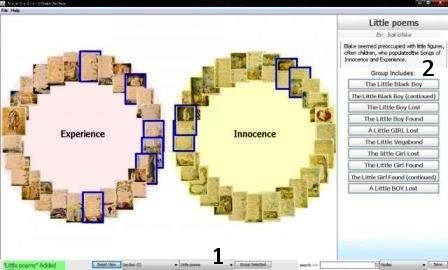
Back to Key Functions and Commands
Back to Table of Contents